How to submit content data to Knewton with the Content Inventory
In this section:
You must submit content data to Knewton by constructing and delivering a Content Inventory.
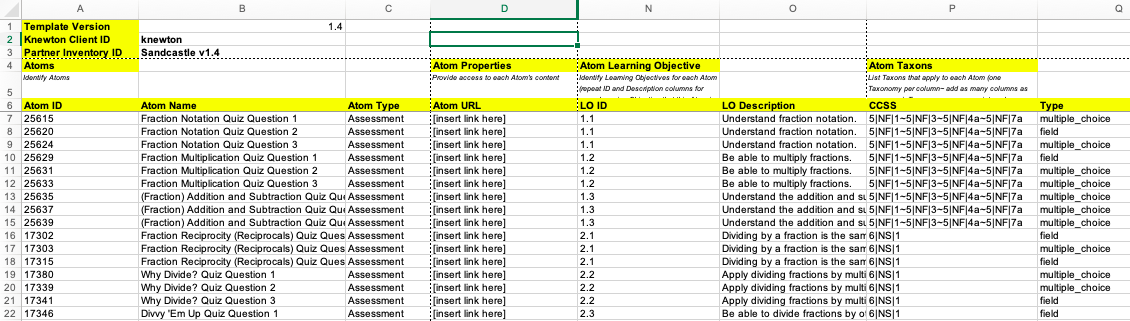
The Content Inventory (see above) is a spreadsheet that you periodically export from your system of record (preferably via CMS tools) and send to Knewton. It is a snapshot of your content data. Knewton relies on the Content Inventory to interpret messages sent by your learning application and to send accurate messages back.
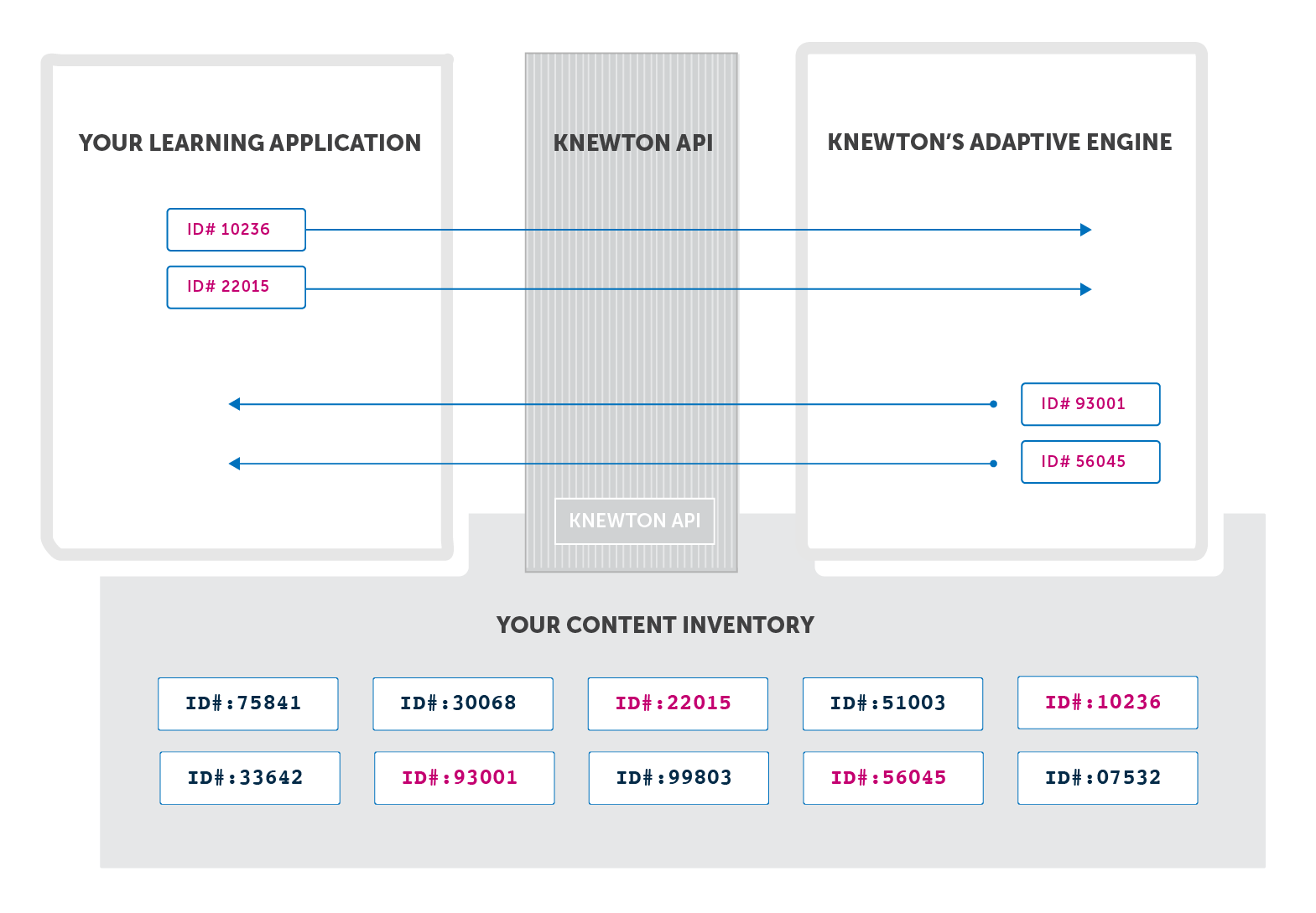
The only reason Knewton can recognize the pieces of integrated content your students see and complete is because you’ve already listed every single one of them in the Content Inventory. The process of building your Content Inventory is separate from the process of building your learning application, but they are two layers of the same final product.
The above diagram illustrates how Knewton uses the Content Inventory to pass data back and forth about content. Once Knewton processes your Content Inventory, it can look up vital information about the content that your students are working on in your learning application.
The Content Inventory also contains an optional section titled “LO-LO Map”. Here, you can specify the relationships between your Learning Objectives. Please consult with your integration team on whether this tab is appropriate for your integration, and how to fill it out.
Submitting a Content Inventory to Knewton is a slightly different process for every organization. Your Knewton integration team will consult with you to define your Content Inventory, how it will be exported, and when you will submit it to Knewton for processing.
This consultation has three steps:
Knewton analyzes your content and understands your editorial priorities. By examining the content you want to deliver to students, we can advise you on options for integrating this content. If your content is still being developed, then this analysis can be done on sample content or existing content that is similar to the content being written, and Knewton can provide you with guidance on developing content for adaptivity.
Knewton builds a data dictionary for your approval. The data dictionary is a tool that we use to summarize our analysis of your content and determine how to fill your Content Inventory with real data. This step confirms what will be included in your Content Inventory, which adaptive features can be supported for your content, and which content decisions you’ll have to make as you move forward.
You submit a test Content Inventory. Once the data dictionary is completed, we’ll help you export a corresponding Content Inventory. We’ll test this file and walk you through any issues that we find. Delivering this sample early is the best way to discover any unexpected obstacles and prepare you for successful handoffs to Knewton.
Once your sample has passed testing, you will be cleared to move forward with routine Content Inventory submission whenever all of your content is ready for integration.
There are two types of submissions:
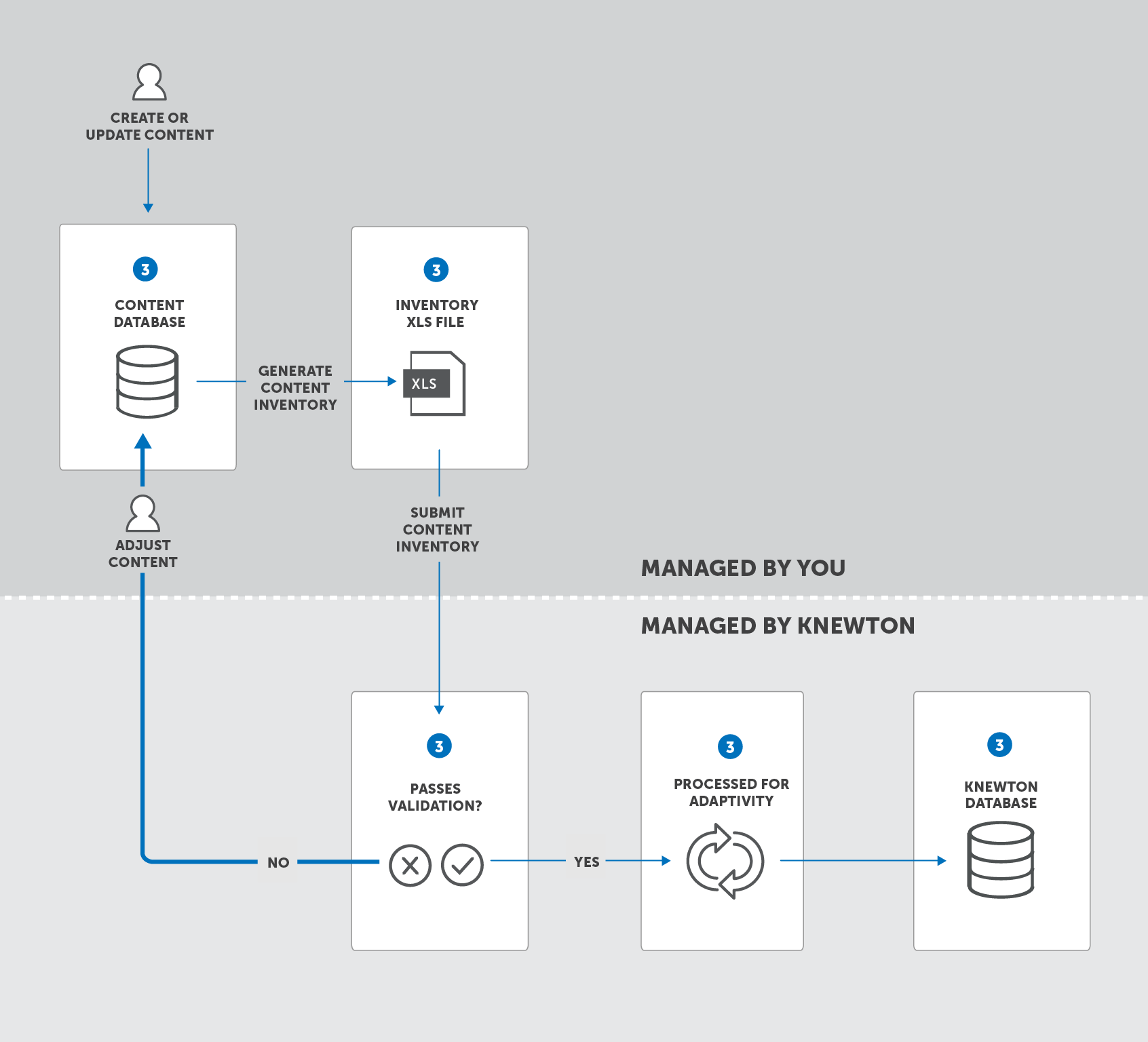
Every time you submit your Content Inventory, Knewton scans the Content Inventory and returns a validation report. This report lists issues that will prevent a seamless integration or cause Recommendations and Learning Analytics to deviate from expected behavior.
If your Content Inventory does not pass validation, you must either adjust your content (e.g., remove an illegal character from a Taxon) or adjust the way you are generating your Content Inventory (e.g., debug the tool that creates unique IDs for your content). Then you export and submit the Content Inventory again. At this scale of content data, validation errors are the rule, not the exception. You should budget time to resolve errors and warnings for each submission, especially your first few attempts.

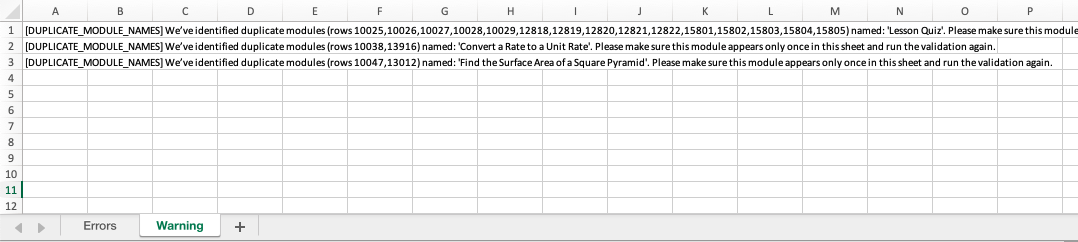
This cycle will repeat until a Content Inventory is validated with zero (0) errors. Validation is typically performed multiple times before all issues are successfully identified and eliminated.
This cycle will repeat until a Content Inventory is validated with zero (0) errors. Then the handoff will be complete. You will receive a confirmation that your Content Inventory is valid, and when content processing is complete.
See the Content Inventory template. Please note that this template has many fields, and some may not be necessary for your learning application. Your integration team will assist you by tailoring the template to your specific needs and consulting on how the Content Inventory .xlsx file can be most effectively exported.
See the complete set of Content Inventory requirements. This table spells out:
See a complete key to Errors and Warnings returned during Content Inventory Validation.